Home Assistant

EMS-ESP has automatic integration with Home Assistant via the MQTT Discovery protocol. To use this feature enable simply enable the Discovery option from the MQTT Settings page.
EMS-ESP will create retained MQTT messages prefixed with homeassistant/ for each device and their values (called entities). For example "EMS-ESP Thermostat". You can view which ones have been created by going into Home Assistant's Configuration->Integrations and select the devices under MQTT.
To add this device and its values to a Home Assistant UI click on the "ADD TO LOVELACE" button.
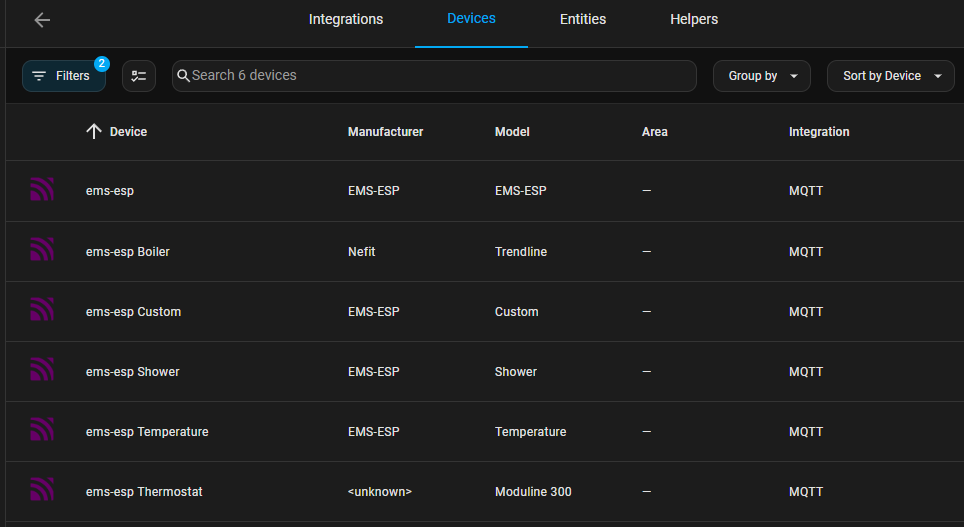
You can then add each of these devices to a new lovelace view using the "add to lovelace" button, and get something looking like:
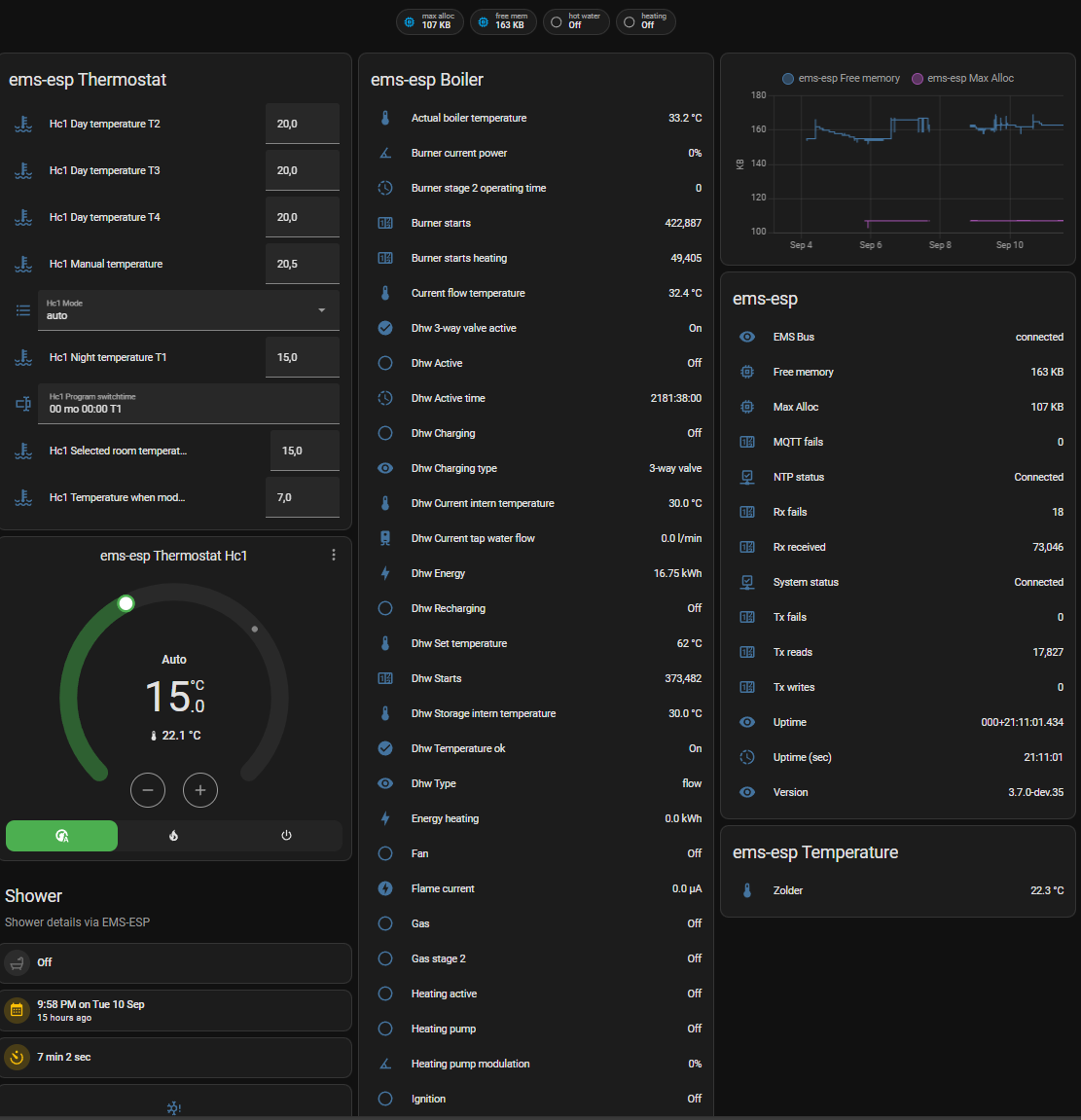
Example Automations~
Alert when EMS-ESP boots~
alias: EMS-ESP booted
description: Notify when EMS-ESP boots
triggers:
- topic: ems-esp/status
payload: online
trigger: mqtt
conditions: []
actions:
- data:
message: EMS-ESP
title: EMS-ESP has booted
action: notify.mobile_app_iphone
mode: single
Alert when EMS-ESP goes offline and reconnects back to the WiFi network~
alias: EMS-ESP Wifi Reconnected
description: Notify when EMS-ESP reconnects
triggers:
- entity_id:
- sensor.system_wifireconnects
trigger: state
conditions: []
actions:
- data:
message: EMS-ESP has reconnected!
title: EMS-ESP
action: notify.mobile_app_my_iphone
mode: single
Shower Integration~
Below are the additions to the HA files to show the state of the shower, if the setting Shower Timer is enabled in EMS-ESP.
The cold shot feature is available in EMS-ESP versions 3.7.0 and above.
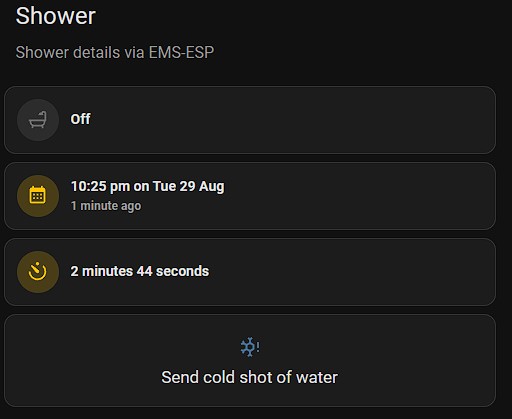
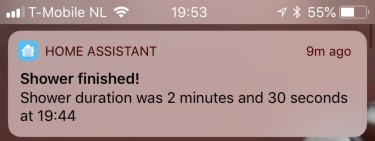
Add to configuration.yaml (make sure you change the token):
rest_command:
emsesp:
url: 'http://ems-esp.local/api/{{device}}'
method: POST
headers:
authorization: 'Bearer eyJhbGciOiJIUzI1NiIsInR5cCI6IkpXVCJ9.eyJ1c2VybmFtZSI6ImFkbWluIiwiYWRtaW4iOnRydWV9.2bHpWya2C7Q12WjNUBD6_7N3RCD7CMl-EGhyQVzFdDg'
content_type: 'application/json'
payload: '{"entity":"{{entity}}","value":"{{value}}"}'
and make sure you include the yaml files in your configuration.yaml file like this:
template: !include template.yaml
automation: !include automation.yaml
script: !include script.yaml
scene: !include scene.yaml
Add to script.yaml:
coldshot:
alias: Cold shot of water
mode: single
sequence:
- service: rest_command.emsesp
data:
device: 'boiler'
entity: 'coldshot'
value: 'on'
Add to automation.yaml:
- id: shower_alert
alias: Shower Alert
description: Shower Alert
trigger:
- platform: state
entity_id:
- sensor.last_shower_duration
condition: []
action:
- service: notify.notify
data:
message: "Duration: {{ states('sensor.last_shower_duration') }}"
title: Shower finished at {{ now().strftime("%H:%M") }}
mode: single
Add to template.yaml:
- sensor:
- default_entity_id: sensor.last_shower_duration
name: Last shower duration
state:
"{% if has_value('sensor.ems_esp_shower_duration') %}\n {{ int(states('sensor.ems_esp_shower_duration'))
| timestamp_custom('%-M min %-S sec', false)}}\n{% else %}\n unknown\n{% endif
%}"
- sensor:
- default_entity_id: sensor.last_shower_time
name: Last shower timestamp
state:
"{% if has_value('sensor.ems_esp_shower_duration') %}\n {{ as_timestamp(states.sensor.ems_esp_shower_duration.last_updated)
| int | timestamp_custom(\"%-I:%M %p on %a %-d %b\") }}\n{% else %}\n unknown\n{%
endif %}"
Note you can configure the timestamp_custom() to your own preferred format.
Add a new card to an existing Dashboard. I'm using custom cards called 'mushroom' which can be installed via the HACS plugin. Such a card would look like:
type: vertical-stack
cards:
- type: custom:mushroom-title-card
title: Shower
subtitle: Shower details via EMS-ESP
- type: horizontal-stack
cards:
- type: custom:mushroom-entity-card
entity: binary_sensor.ems_esp_shower_active
icon: mdi:shower
icon_color: red
primary_info: state
secondary_info: none
- type: horizontal-stack
cards:
- type: custom:mushroom-entity-card
entity: sensor.last_shower_time
primary_info: state
secondary_info: last-updated
icon_color: amber
icon: mdi:calendar-month
- type: horizontal-stack
cards:
- type: custom:mushroom-entity-card
entity: sensor.last_shower_duration
primary_info: state
secondary_info: none
icon_color: amber
icon: mdi:camera-timer
- show_name: true
show_icon: true
type: button
name: Send cold shot of water
tap_action:
action: call-service
service: script.coldshot
show_state: false
icon: mdi:snowflake-alert
icon_height: 24px
Alert change of thermostat set temperature~
alias: Thermostat Alert
description: ''
trigger:
- platform: state
entity_id:
- number.ems_esp_thermostat_hc1_seltemp
condition: []
action:
- service: notify.notify
data:
title: Thermostat alert
message: >-
Temperature set to {{ states('number.ems_esp_thermostat_hc1_seltemp') }}
degrees
mode: single
Activating one-time hot water charging DHW once using MQTT~
Below is an example of calling a command (OneTimeWater)
switch:
one_time_water:
friendly_name: OneTimeWater
value_template: "{{ is_state('sensor.one_time_water', 'on') }}"
turn_on:
service: script.turn_on
entity_id: script.one_time_water_on
turn_off:
service: script.turn_on
entity_id: script.one_time_water_off
scripts:
one_time_water_on:
sequence:
- service: mqtt.publish
data:
topic: 'ems-esp/boiler'
payload: '{"cmd":"wwonetime","data":1}'
one_time_water_off:
sequence:
- service: mqtt.publish
data:
topic: 'ems-esp/boiler'
payload: '{"cmd":"wwonetime","data":0}'
Calculating values~
(from @Glitter-ball)
- platform: template
sensors:
differential:
friendly_name: 'Flow-Ret diff'
unit_of_measurement: '°C'
icon_template: 'mdi:format-align-middle'
value_template: "{{ (states('sensor.flow_temperature') | float - state('sensor.return_temp') | float) | round(1) }}"
Solar Pump Working Hours~
(from @PhillyGilly)
- platform: mqtt
state_topic: 'ems-esp/solar_data'
name: 'Solar Pump working hours'
unit_of_measurement: 'hr'
value_template: >
{% set mins = value_json.pumpWorkMin %}
{% set hours = ((mins | int / 60) | string).split('.')[0] %}
{{hours}}
qos: 1
payload_available: 'online'
payload_not_available: 'offline'
Reading a value via the API~
Although all the EMS-ESP data is available in Home Assistant as various sensor types you can optionally also call commands and read data using the REST API interface. For example in the script below which will trigger HA to fetch the MAC address when HA is restarted:
sensor:
- platform: rest
resource: http://ems-esp.local/api/system
name: emsesp_MAC
value_template: '{{ value_json.Network.MAC }}'
Changing a value via the API~
configuration.yaml:
rest_command:
emsesp:
url: http://ems-esp.local/api/{{device}}
method: POST
headers:
authorization: 'Bearer <Your Secure key from the UI>'
content_type: 'application/json'
payload: '{"entity":"{{entity}}","value":"{{value}}"}'
input_number:
wwselected_temp:
name: WW Selected Temperature
min: 30
max: 60
step: 1
icon: mdi:coolant-temperature
in the automations:
- id: 'change_ww_seltemp'
alias: 'change ww selected temp'
trigger:
platform: state
entity_id: input_number.wwselected_temp
action:
service: rest_command.emsesp
data:
device: 'boiler'
entity: 'wwseltemp'
value: "{{ states('input_number.wwselected_temp') | int }}"
- id: 'set_ww_seltemp'
alias: 'set ww selected temp'
trigger:
platform: state
entity_id: sensor.thermostat_hc1_selected_room_temperature
action:
service: input_number.set_value
target:
entity_id: input_number.wwselected_temp
data:
value: "{{ states('sensor.boiler_ww_selected_temperature') | int }}"
Then in your HA's lovelace UI add then entity called input_number.wwselected_temp.
Now in HA you can dynamically adjust the values. Like:

Check if it's working by going to http://ems-esp/api/boiler/wwseltemp
LoveLace Section View, Tiles and setting values via EMS-ESP~
(by @oliof)
Since HA2024.12, lovelace defaults to Sections views and auto generates Tiles for most entities. While Tiles appear to be just simple display helpers, their functionality can be extensively modified by adding Features. Here is a graphical guide to create a similar control as above from within lovelace with no changes to configuration.yaml
- In a Section View, add a tile for a settable value, for example for the selected hot water temperature. Entity selection supports auto-complete:
- Hit the checkmark and 'Continue'. This will yield a preview of the autoselected Tile:
- Hit add to dashboard. This will add the Tile to the dashboard in it's default setting, which just displays the value of the entity:
- Edit the Tile to adjust size and add a Feature to get the numeric input functionality.
Optionally, if you prefer a slider over the buttons, hit SHOW CODE EDITOR and remove style: buttons from the feature definition:
Do note that the Tile component that comes with HA does not allow you to set minimum and maximum values. Either use numeric_input as outlined in the previous section, or check out Service Call Tiles on HACS.
- Hit Save and enjoy your UI-generated EMS-ESP control tile:
Showing the Boiler status based on the service code~
(by @glitterball)
Use a template to translate the boiler service code into a string.
in configuration.yaml:
and template.yaml contains:
sensor:
- name: 'Status'
state: >
{% set sc = states('sensor.boiler_service_code_number') %}
{% if sc == '200' %} CH active
{% elif sc == '201' %} HW active
{% elif sc == '202' %} CH anti cycle
{% elif sc == '203' %} Standby
{% elif sc == '204' %} CH cooling
{% elif sc == '208' %} Service test
{% elif sc == '265' %} Low CH load
{% elif sc == '268' %} Component test
{% elif sc == '270' %} Power up
{% elif sc == '283' %} Burner start
{% elif sc == '284' %} Ignition
{% elif sc == '305' %} HW anti cycle
{% elif sc == '357' %} Air purge
{% elif sc == '358' %} Valve kick
{% else %} {{ sc }}
{% endif %}